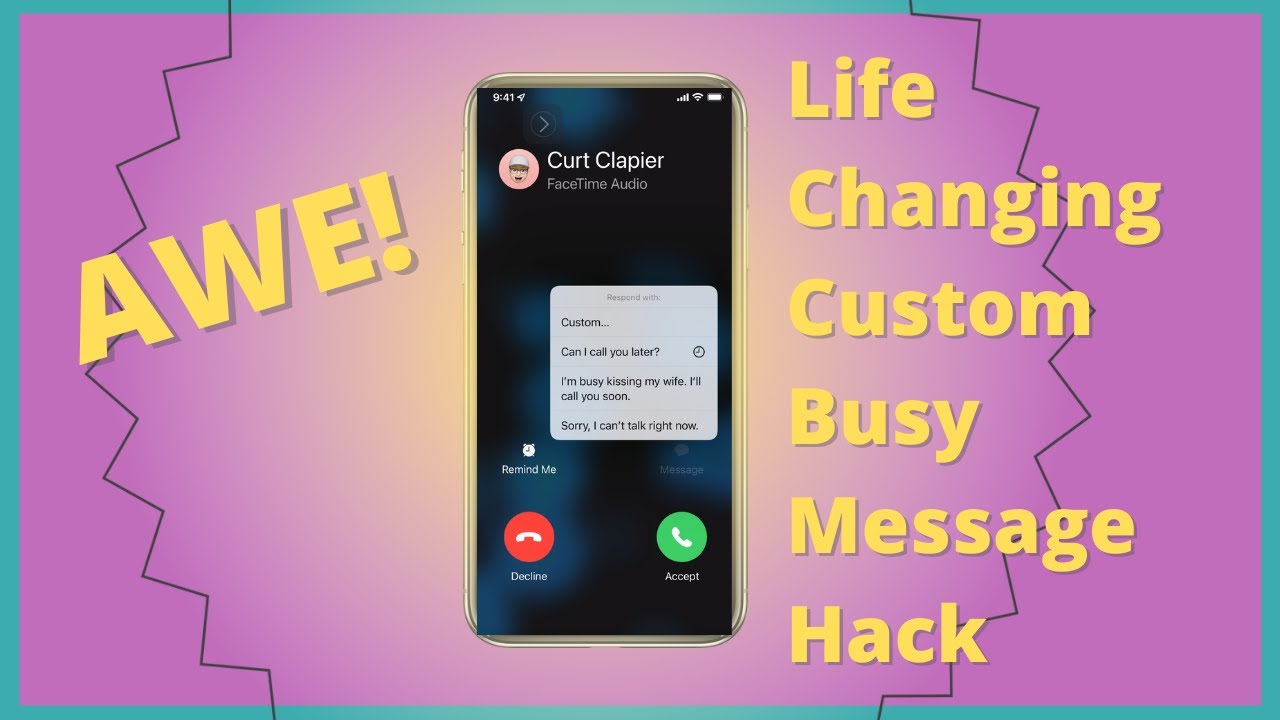Have you ever needed to decline a phone call while you’re out to dinner or busy in a work meeting? You’ve probably seen Samsung’s option to scroll up and decline calls with a quick response. It’s a pretty nifty feature, and here’s how to customize those text message responses.
Depending on which Samsung Galaxy phone and software you have, it’ll display 3-4 quick response texts to choose from when declining a phone call, but you can make it anything you want, set yourself a call-back reminder, and more.
How to Change the “Respond With Text” Message
Samsung’s default responses vary from: “I’m currently in a meeting. I’ll contact you once I’m out” to “Please text me.” You can easily change the text message responses if you feel they’re a bit cold or want more options for specific situations.
To customize the quick responses, open your Phone app, tap the three-dots menu button at the top right, and head to Settings. Now, scroll down and select “Quick Decline Messages” to get started.
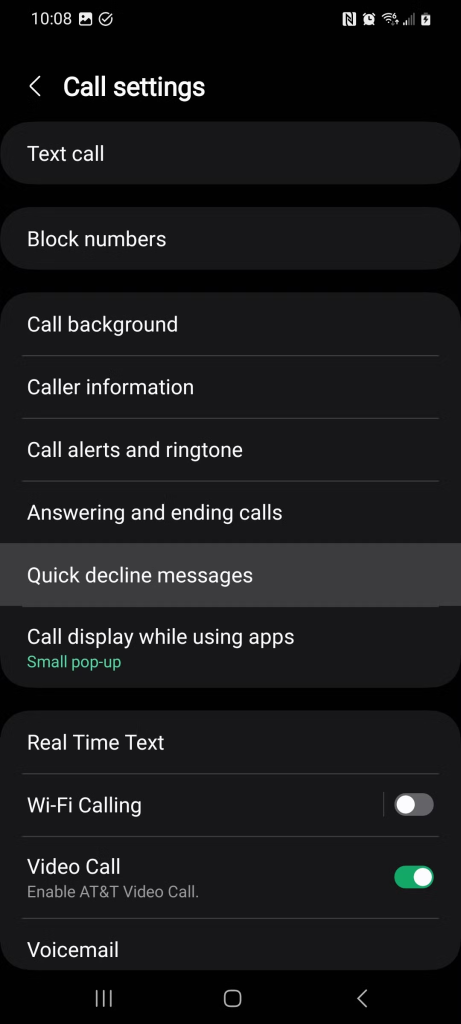
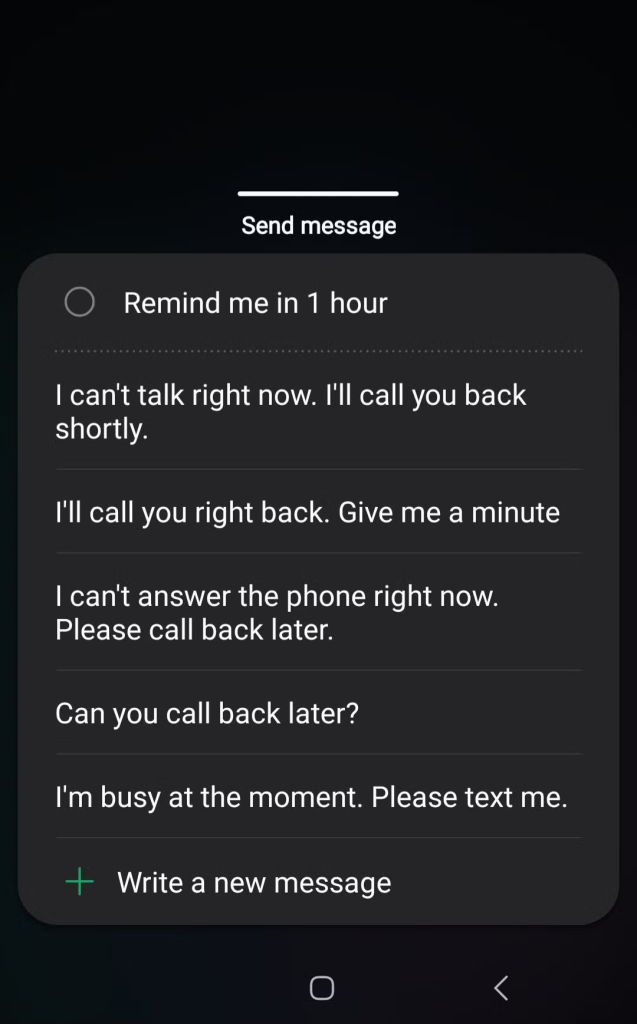
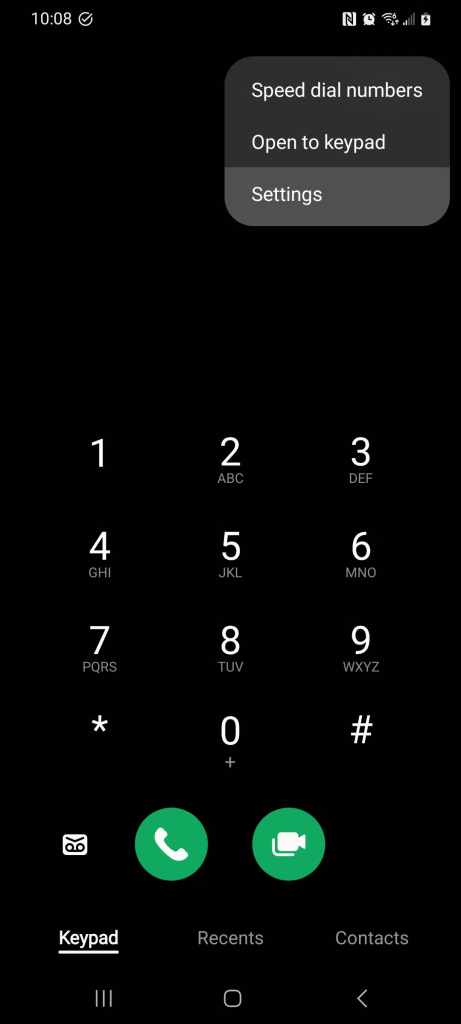
Type whatever new quick decline message you’d like to use, then hit the + sign to save it. Now, whenever you want to screen and decline a phone call, you can swipe up and respond with this message.
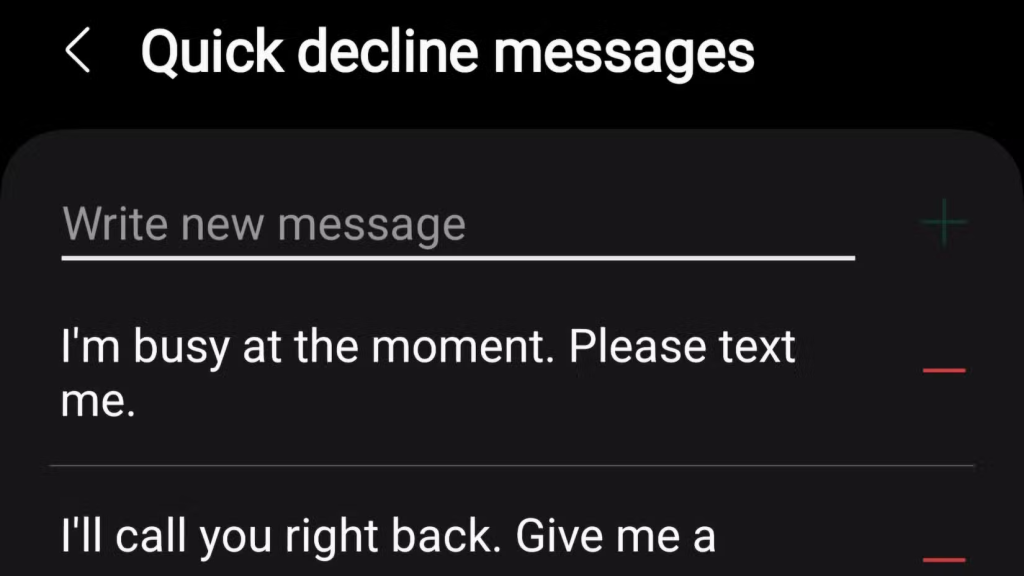
You can also tap on any response you want to replace and type a new custom response. Then, hit save, and you’re all done. Additionally, you can select the red “Minus” button to delete any response you no longer want to use.
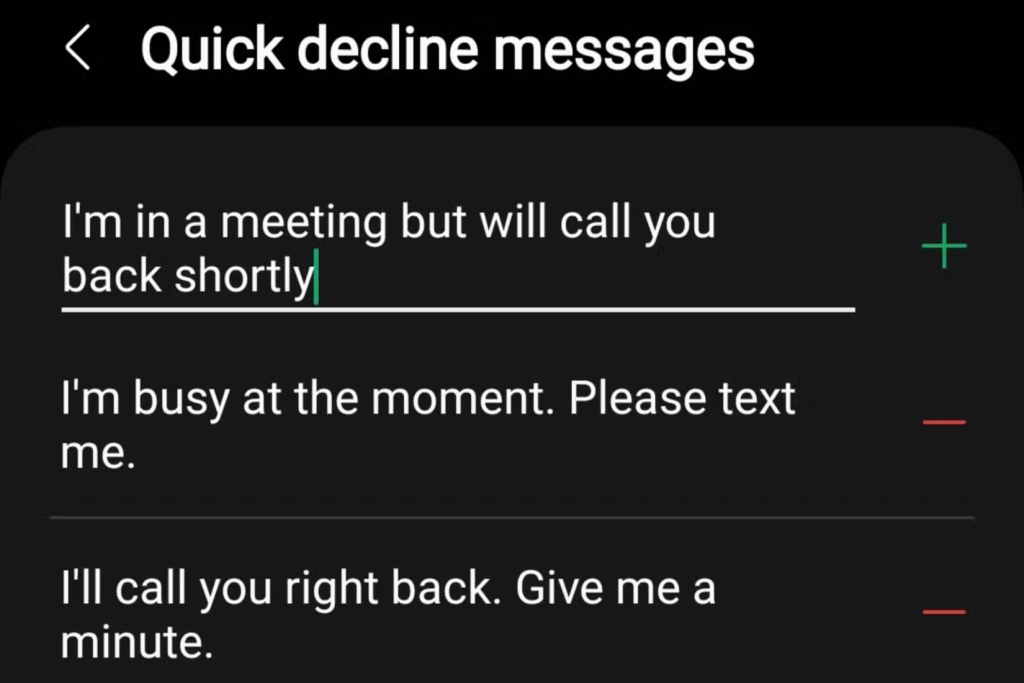
If you scroll up during an incoming call, you’ll see another option at the bottom of the screen to “Write a new message”. This lets you instantly respond to a phone call with a new text message. This essentially screens the call and opens your text app of choice.
Additionally, if you use one of these options and respond to a call with something like “I’ll call you back,” you can also tap the “Remind me in 1 hour” bubble at the top to set yourself a reminder. Unfortunately, this isn’t customizable, and a one-hour reminder is your only option.
Those with a Samsung Galaxy Watch can use these, too. When a call comes through to your watch, swipe up on the display to send a similar quick decline message.